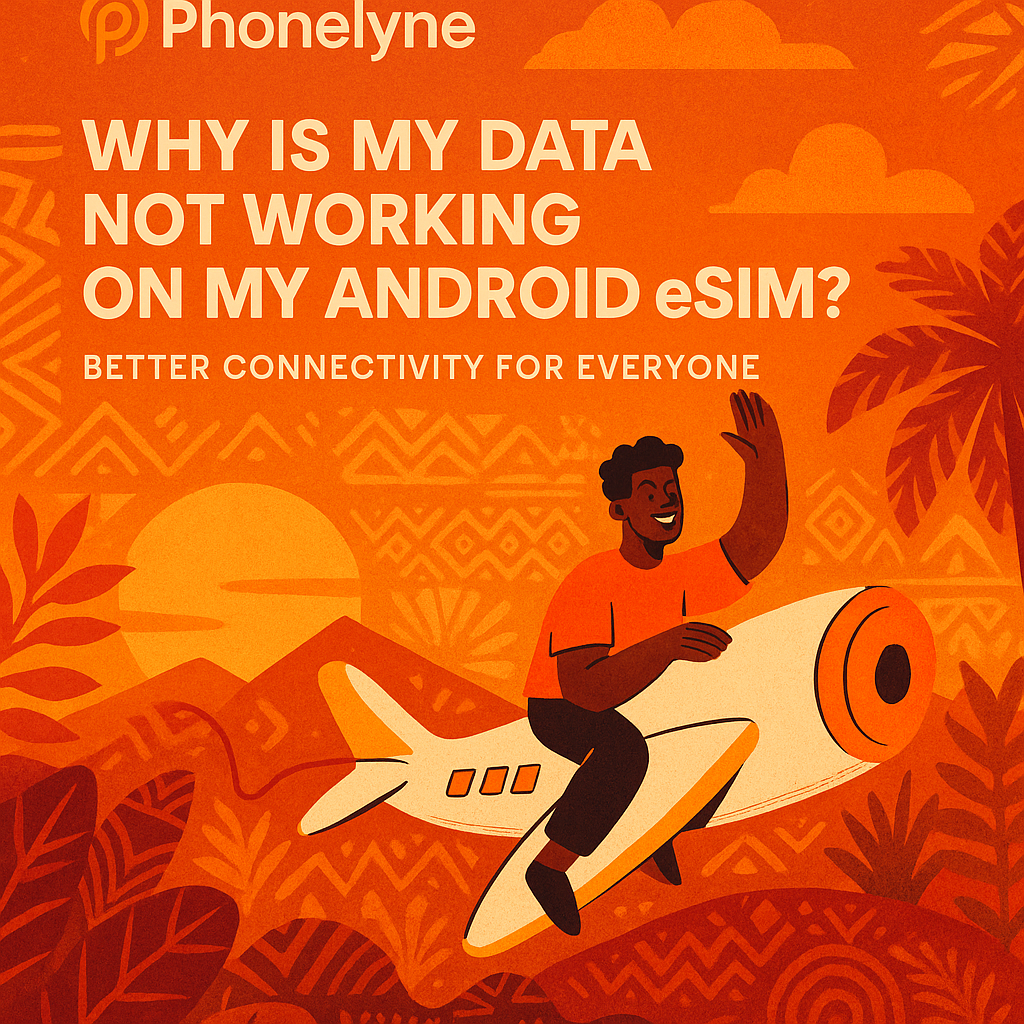We know how frustrating it can be to install and activate your Phonelyne eSIM—only to find no mobile data. You’re not alone! Below are the most common reasons Android eSIM data fails, plus clear, step‑by‑step fixes to get you back online fast.
Common Reasons Your Phonelyne eSIM Data Isn’t Working
-
Device locked to another carrier
-
eSIM profile deactivated or expired
-
Incorrect travel destination selected
-
Activation didn’t complete properly
-
APN (Access Point Name) settings misconfigured
-
Network mode set to an unsupported generation (e.g. 5G)
-
Weak or no cellular signal
-
Temporary outages on the local network
-
Software or firmware bugs on your phone
Troubleshooting Steps for Android
Follow these in order—testing your data after each—to pinpoint and resolve the issue.
1. Verify Your Phonelyne eSIM Is Active
-
Open Settings → Connections → SIM Manager.
-
Turn off any physical SIMs to prevent interference.
-
Toggle Phonelyne eSIM ON.
-
Back in Connections, tap Mobile Networks → enable Data Roaming for Phonelyne.
-
Ensure Mobile Data is set to your Phonelyne profile.
Tip: The eSIM entry may show either the custom label you chose or the ICCID of the last‑installed profile.
2. Toggle Airplane Mode
-
Swipe down to open Quick Settings.
-
Tap Airplane Mode on—wait 20–30 seconds—then tap off.
-
Re‑confirm Phonelyne eSIM is selected for Mobile Data and Data Roaming is on.
-
Test by opening a web page or streaming a short video.
3. Manually Select a Network Operator
-
Go to Settings → Connections → Mobile Networks → Network Operators.
-
Disable Select Automatically.
-
Wait for available networks to appear.
-
Tap each operator—waiting ~30 seconds each—to find the strongest.
-
Once connected, try loading a webpage.
4. Force 4G/LTE Mode
In some regions 5G coverage is spotty. Locking to 4G/LTE often yields more consistent data:
-
Settings → Connections → Mobile Networks → Network Mode.
-
Choose 4G/3G/2G (auto connect) or LTE only.
-
Return to home screen and retest data.
5. Reset Network Settings
If lingering misconfigurations remain, reset everything—but first jot down your Wi‑Fi passwords!
-
Settings → Connections → General Management → Reset.
-
Tap Reset Network Settings → Reset Settings to confirm.
-
Reboot your phone, then re‑enable your Phonelyne eSIM and Data Roaming.
-
Test your mobile data again.
Still No Data? Next Steps
-
Check your Phonelyne dashboard to confirm your eSIM is active and not expired.
-
Try another location—indoors vs. outdoors or a different building level.
-
Restart your phone one more time after 5 minutes powered off.
-
If it persists, contact Phonelyne Support with screenshots of your SIM Manager and Network Operators screens. We’re here 24/7 to help!
-
Email Support: Send us an email at support@phonelyne.com.
- WhatsApp Support: Message us directly on WhatsApp at +15557167830
By following these steps you should be back online in minutes. Enjoy seamless data on your Android device with Phonelyne!