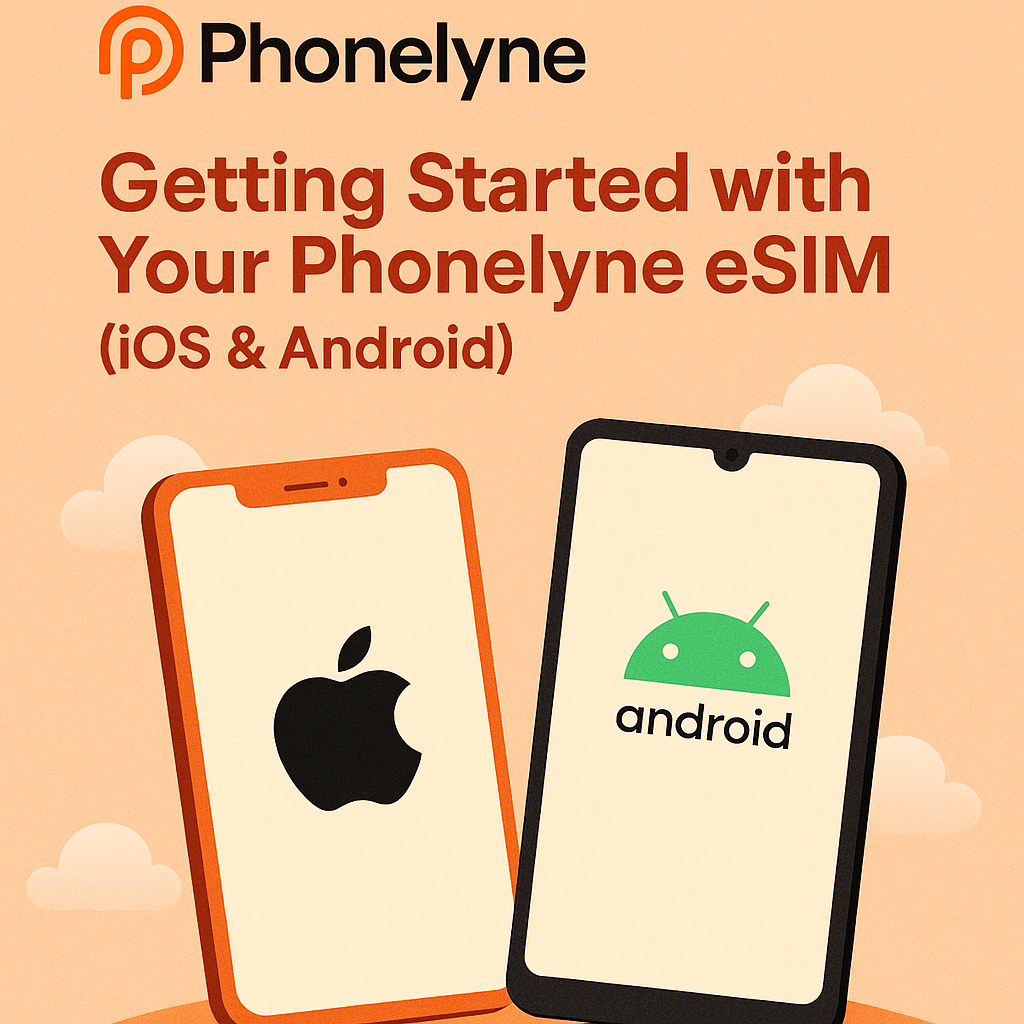Welcome to Phonelyne! This guide will help you install and activate your eSIM on both iOS and Android devices. Please note that data roaming must be enabled for your eSIM to function correctly.
✅ Before You Begin
Ensure the following before proceeding:
-
Device Compatibility: Your device must support eSIM functionality. Most iPhones from XR/XS and newer, as well as many recent Android phones like Samsung Galaxy S20+, Google Pixel 4+, and OnePlus 8+, are compatible.
-
Unlocked Device: Your phone should be carrier-unlocked to accept eSIMs from different providers.
-
Stable Internet Connection: A reliable Wi-Fi or mobile data connection is necessary for downloading and activating your eSIM.
-
Phonelyne eSIM Details: Have your Phonelyne eSIM QR code or manual activation details ready (This would’ve been sent to your email or WhatsApp)
📱 iPhone Installation & Activation
-
Open Settings on your iPhone.
-
Navigate to Cellular > *Add eSIM.
-
Choose Installation Method;
- Click the Installation Link provided in your email or WhatsApp.
-
Scan QR Code: Select Use QR Code and scan the code provided by Phonelyne.
- Enter Details Manually: If you have an SM-DP+ address and activation code, choose Enter Details Manually and input the information.
-
Label Your Plan: Assign a label to your new eSIM line (e.g., "Phonelyne")
-
Enable Data Roaming: Go to Settings > Cellular > Select your Phonelyne eSIM > Data Roaming and toggle it *ON.
🤖 Android Installation & Activation
*Note: Steps may vary slightly depending on your device manufacturer and Android version.
-
Access Settings: Open Settings on your Android device.
-
Navigate to Network Settings:
-
For most devices: Network & Internet > Mobile Network > *Add Carrier.
-
For Samsung devices: Connections > SIM Manager > *Add eSIM.
-
Choose Installation Method:
-
Scan QR Code: Select Scan QR Code and scan the code provided by Phonelyne.
-
Enter Details Manually: If you have an SM-DP+ address and activation code, choose Enter Code Manually and input the information.
-
Label Your Plan: Assign a label to your new eSIM line (e.g., "Phonelyne”).
-
Enable Data Roaming: Go to Settings > Network & Internet > Mobile Network > Select your Phonelyne eSIM > Data Roaming and toggle it *ON.
🌐 Activating Your eSIM
-
Your eSIMs should activate automatically upon installation. If your eSIM doesn't connect immediately, ensure that data roaming is enabled. Try toggling airplane mode and restarting your device.
🛠️ Troubleshooting Tips
-
No Signal or No Internet: - Ensure you're in a region supported by your Phonelyne SIM. - Restart your device. - Confirm that data roaming is enabled for the Phonelyne SIM.
-
eSIM Not Detected: - Reinstall the eSIM using the QR code or manual details provided. - Ensure your device is connected to the internet during installation.
-
Slow Internet Speeds: - Switch between 5G and 4G/LTE networks to see if speeds improve. - Move to an area with better signal reception.
📞 Need Assistance?
If you encounter any issues or have questions:
Email Support: Send us an email at support@phonelyne.com.
WhatsApp Support: Message us directly on WhatsApp at +15557167830